Dynamic monitoring of robot parameters
After starting the bot, OriginBot provides a variety of parameters that can be dynamically detected or modified.
Hint
The operating environment and software and hardware configurations are as follows:
- OriginBot Pro
- PC:Ubuntu (≥22.04) + ROS2 (≥humble)
Check the robot status
Through the following instructions, you can see the status information of the robot. The publishing frequency of the robot is 10Hz.
| state | description | typical |
|---|---|---|
| battery_voltage | Battery level, unit: V | 9.0~12.8 |
| buzzer_on | Control the status of the buzzer on the board | true:On false:Off |
| led_on | Control the status of the LEDs on the board | true:On false:Off |

Control on-board buzzer
The following instructions can be used to turn on or off the buzzer on the controller by calling the service:
ros2 service call /originbot_buzzer originbot_msgs/srv/OriginbotBuzzer "'on': true" ## Turn on the buzzer
ros2 service call /originbot_buzzer originbot_msgs/srv/OriginbotBuzzer "'on': false" ## Turn off the buzzer

Control on-board LED lights
The following commands can be used to turn on or off the LED light on the controller by calling the service:
ros2 service call /originbot_led originbot_msgs/srv/OriginbotLed "'on': true" ## Turn on the LED
ros2 service call /originbot_led originbot_msgs/srv/OriginbotLed "'on': false" ## Turn off the LED
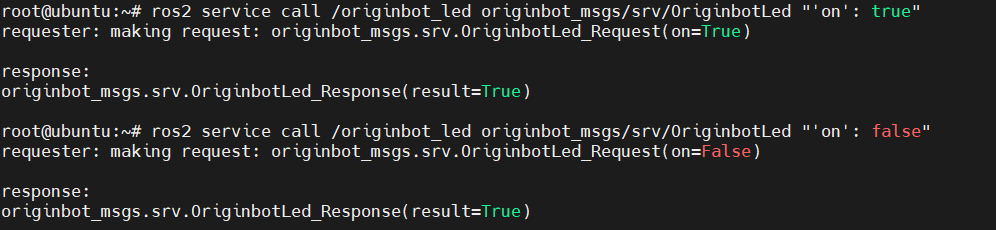
View the information about the CPU and BPU
You can view the information of OriginBot's core processor, such as the frequency and temperature of each core, by using the following command:
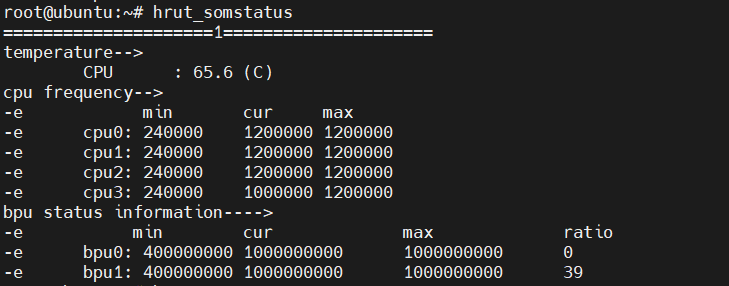
Set the PID parameters of the motor
Through the following instructions, you can set the PID parameters of the left and right motors in the OriginBot controller respectively through service calls, and the settings will take effect immediately:
ros2 service call /originbot_left_pid originbot_msgs/srv/OriginbotPID "{'p': 10, 'i': 0, 'd': 0.1}"
ros2 service call /originbot_right_pid originbot_msgs/srv/OriginbotPID "{'p': 10, 'i': 0, 'd': 0.1}"

In the terminal where the robot is started, you can also see the log prompt that the PID parameters have been successfully set:

