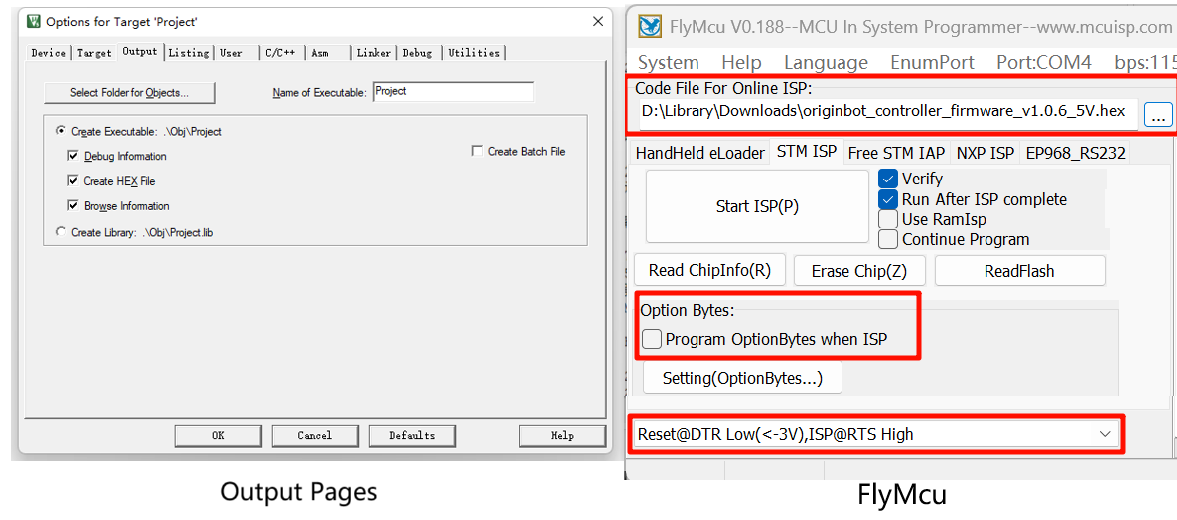Controller firmware installation
Attention
The OriginBot controller is burned with the latest firmware in the factory, and you do not need to burn it again. If you need to update the firmware, you can install it in one of the following two ways.
- Directly burn the official pre-compiled firmware【Recommended】
- Download the firmware through source code debugging
Burn the controller firmware
Download the official firmware
Please select the following table to download the controller firmware suitable for your robot.
The latest version
| project | version | Release date | Download link |
|---|---|---|---|
| OriginBot controller firmware | v1.0.6 | 2024.9.23 | originbot_controller_firmware_v1.0.6_5V.hex |
If you need to download the image of the previous version, you can click here to jump to download
Connect the burning cable
(1)Disconnect the serial port communication connection between the controller and RDK X5

(2)The firmware is burned by the Type C cable connected later. To ensure normal burning, do not turn on the robot's main power switch.
(3) Use a Type-C cable to connect the "Burning" port of the expansion board to the computer (you can use the Type-C cable that comes with the radar)

Hint
The Burning port will power the controller via USB.
Download official firmware
(1)Start the FlyMCU software on your computer(click here to download);
(2)Click Port and select the serial port for burning the firmware (select the serial port with the "CH340" number);
(3) In the FlyMCU software, select the firmware file to be burned, configure it according to the figure below, and click "Start Programming";
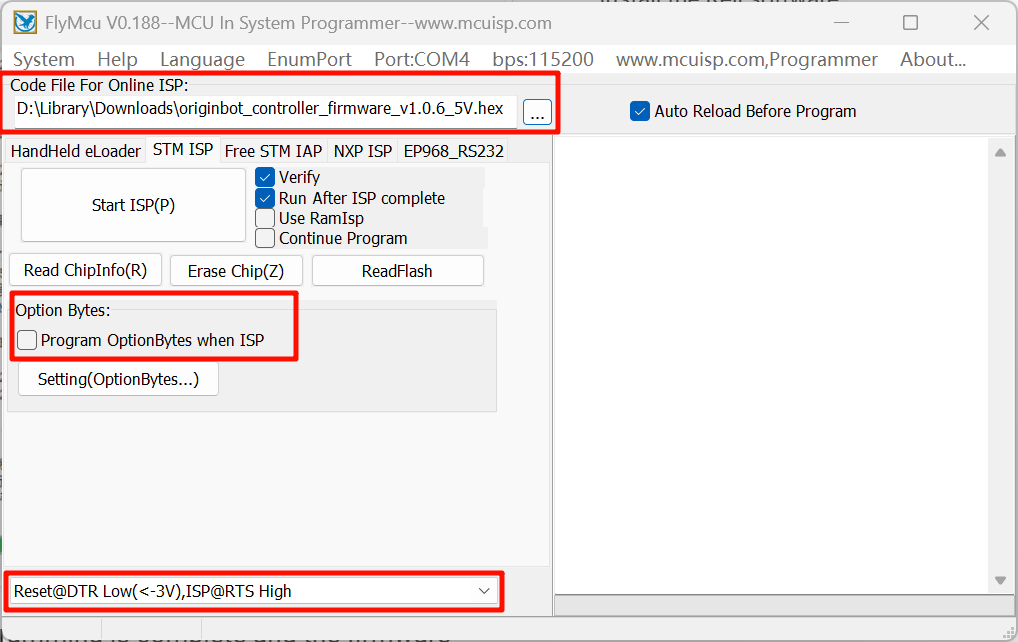
(4)Wait for the log on the right to prompt that programming is complete and the firmware download/update is complete;
(5)After the download is complete, restore the serial port communication connection between the controller and RDK X5.
Debugging and downloading the source code
The source code of the OriginBot controller firmware is completely open source, you can also download it from the originbot_controller,and then configure the development environment for online debugging or secondary development.
Install the Keil software
Visit the download page of Keil software and click to download the software:
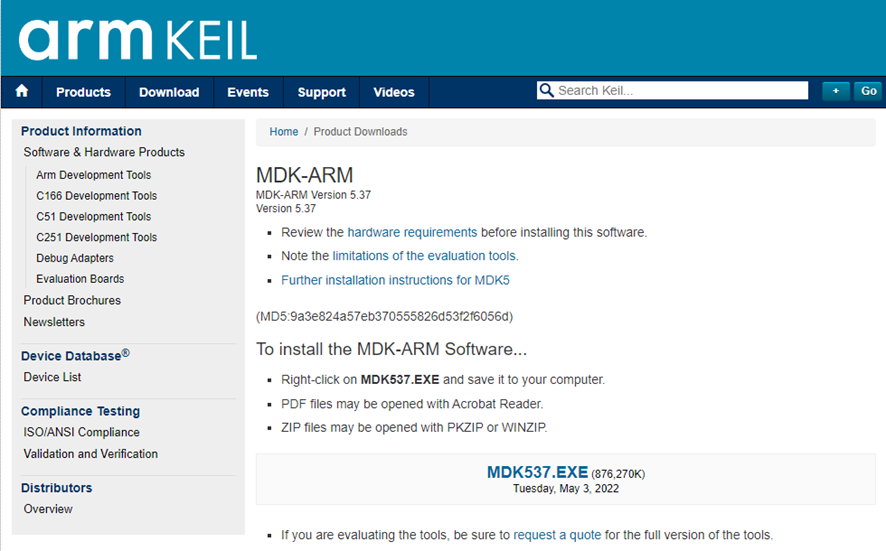
After the download is complete, you can follow the steps below to complete the installation of the software:
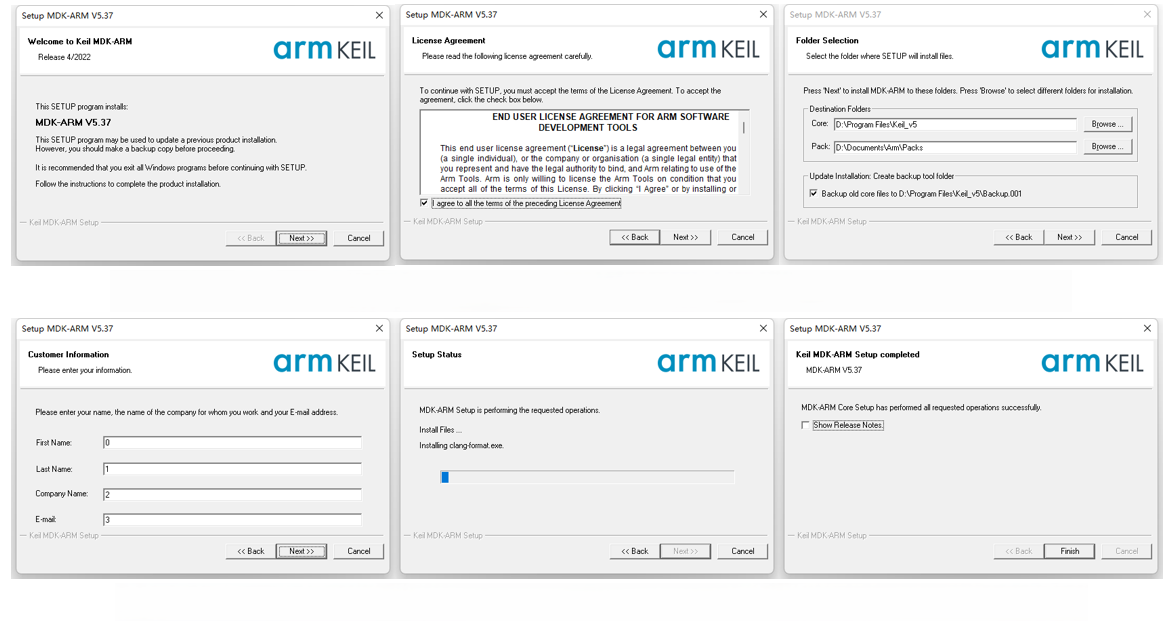
Download the firmware source code
Run the following command to download the source code of the OriginBot controller firmware:
Open the project and install the dependencies
After starting the Keil software, choose to open the project, select the project file in the source code downloaded in the previous step, and then continue to install the necessary software packages:
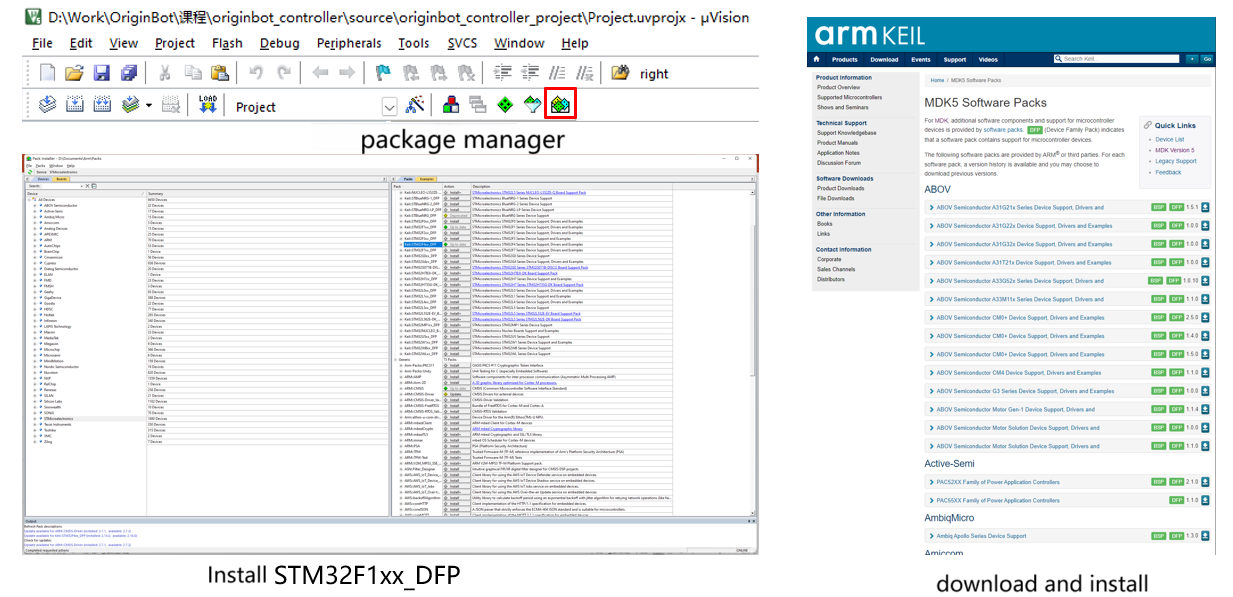
Compiler configuration
The OriginBot controller firmware needs to be compiled using the Keil V5 compiler. Some users who directly download Keil may need to download the v5 version compiler separately. Here is a reference link for users' reference: Stm32 configs the compiled version of keil5
Debug the download
If you use the debugger to debug online, you need to configure the following parameters:
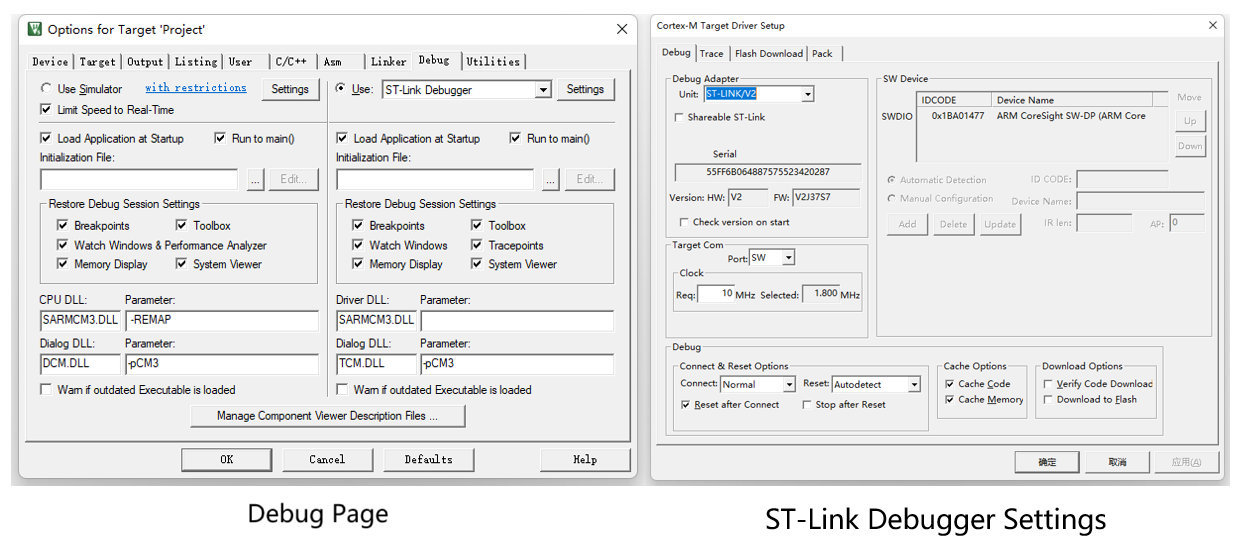
If you want to compile and generate the HEX binary file and download it via USB, you need to configure the following configurations, and then compile it to appear the HEX file, which can be downloaded through the FlyMCU software: