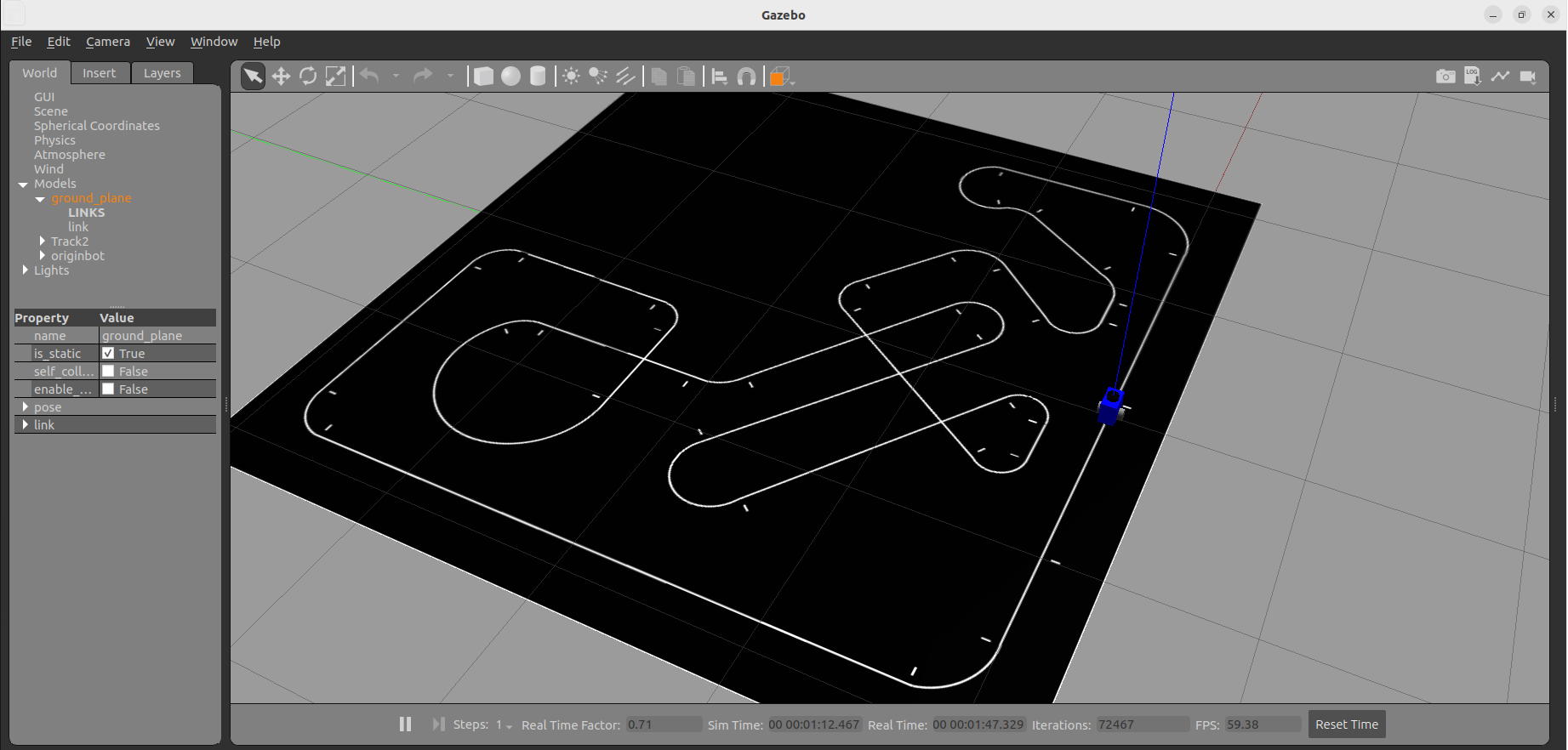Visual Line Following (Gazebo)
Hint
The operating environment and software and hardware configurations are as follows:
- PC:Ubuntu (≥22.04) + ROS2 (≥humble)
Make sure that the configuration of the Gazebo virtual simulation environmentis complete. Next, try to perform visual line patrol in the simulation environment.
Start the virtual line patrol environment
Run the following command on the PC:
After Gazebo is successfully started, you can see the yellow guide line and the simulated robot is at the starting point of the guide line.
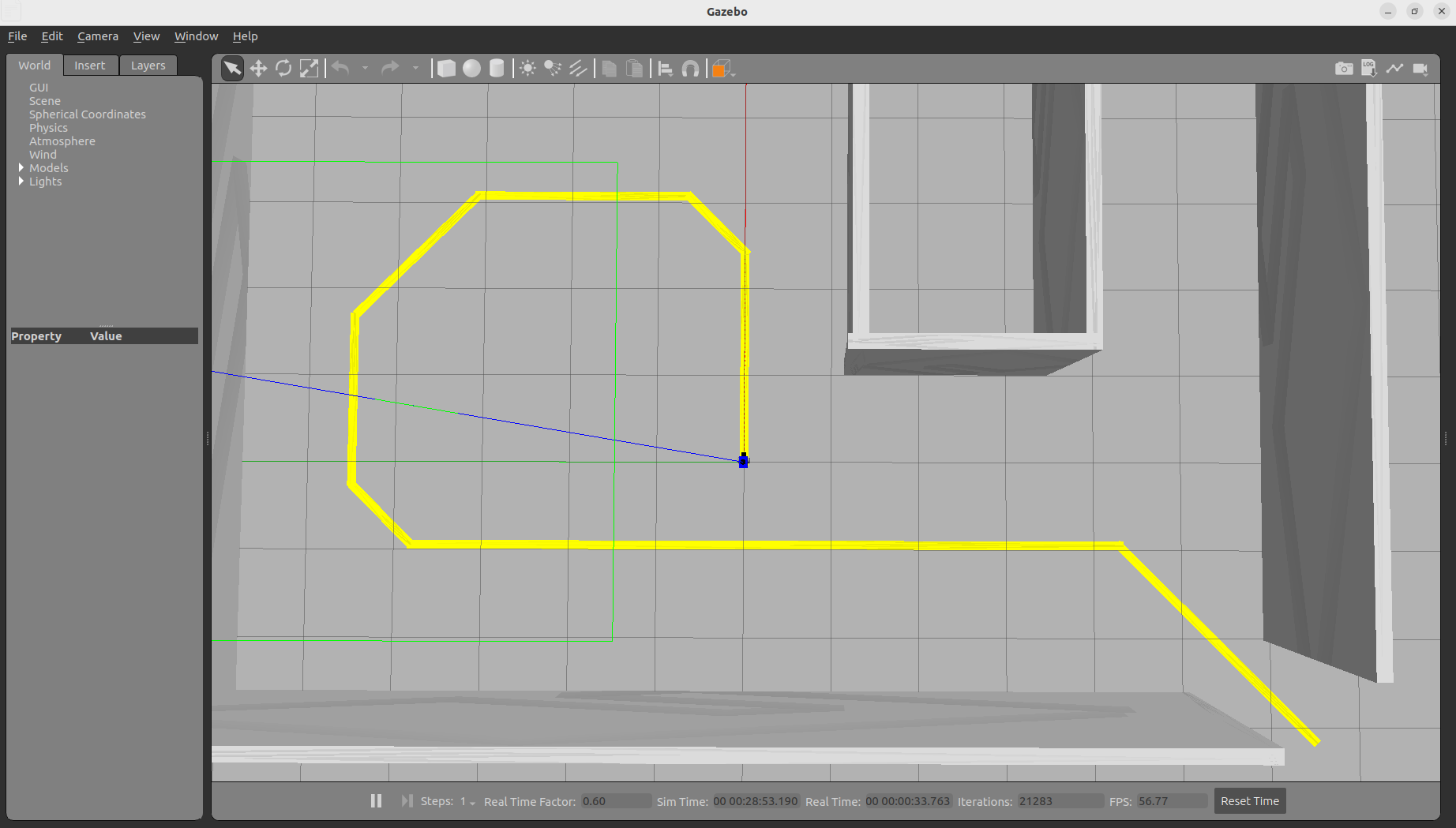
Viewing Camera Image Data
Start Rviz, add the Image display item, and you can see the real-time image data:
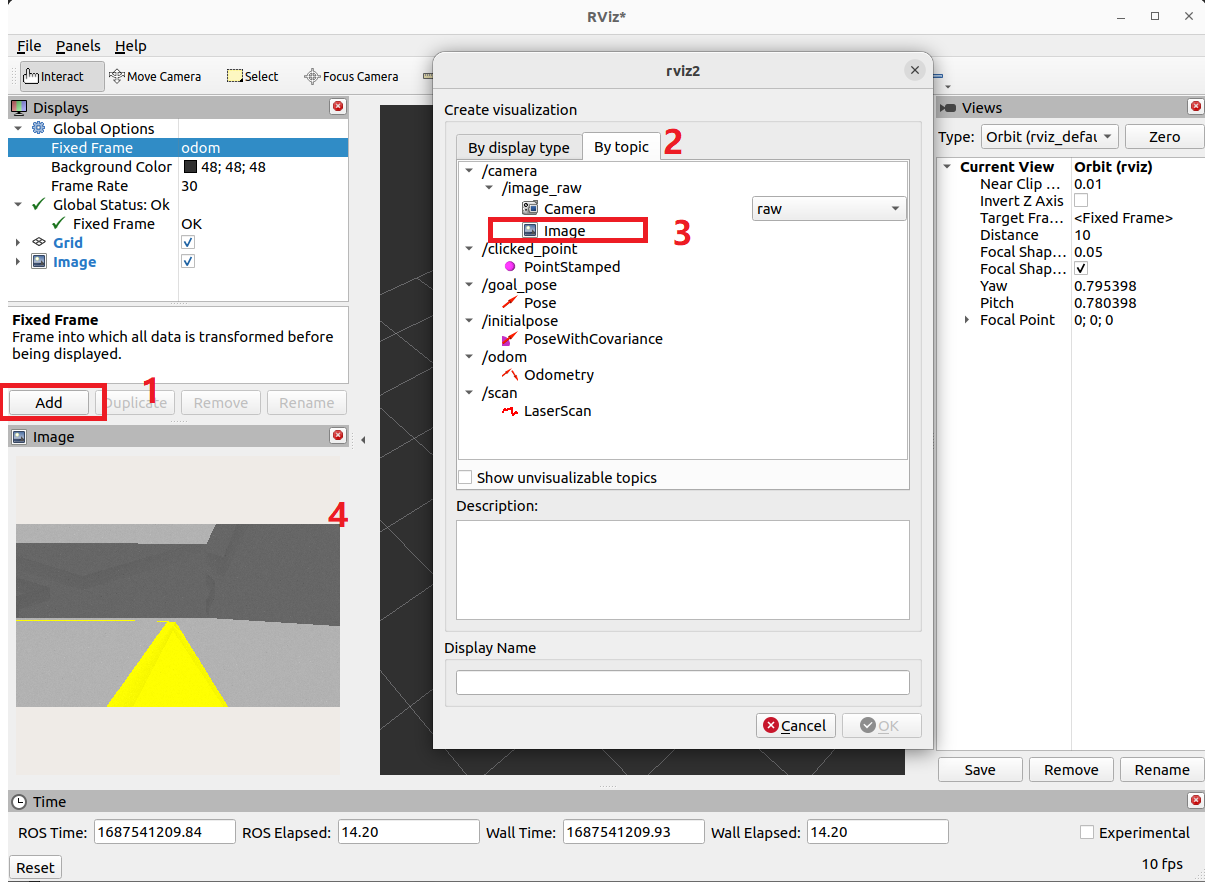
Start the visual line patrol
Reopen a terminal and start the visual line patrol function:
After successful startup, the simulated robot starts to patrol the line, and at the same time, a real-time display of the patrol line detection result pops up.
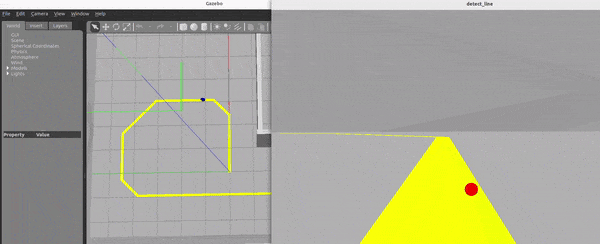
More complex visual line inspection
Another more complex line patrol map is also provided in the code repository. You are welcome to try to rewrite the line patrol code yourself.
Copy the line patrol model
Copy the "track2" model folder in the models file in the originbot_gazebo function package to the ~/.gazebo/models folder:
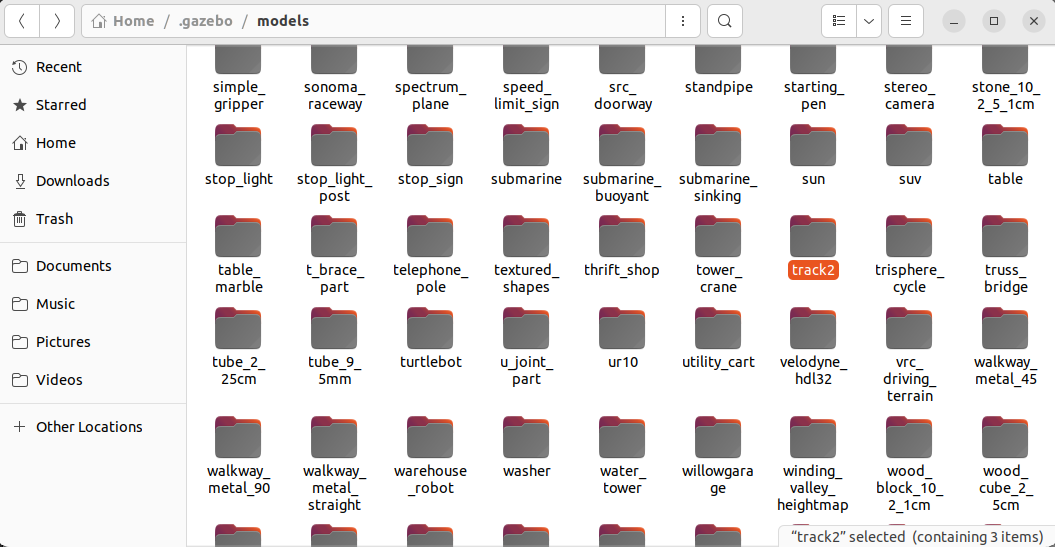
Modify the patrol map
Modify originbot_follow_line_gazebo.launch.py in the launch folder of the originbot_gazebo function package and modify the simulation environment file to:
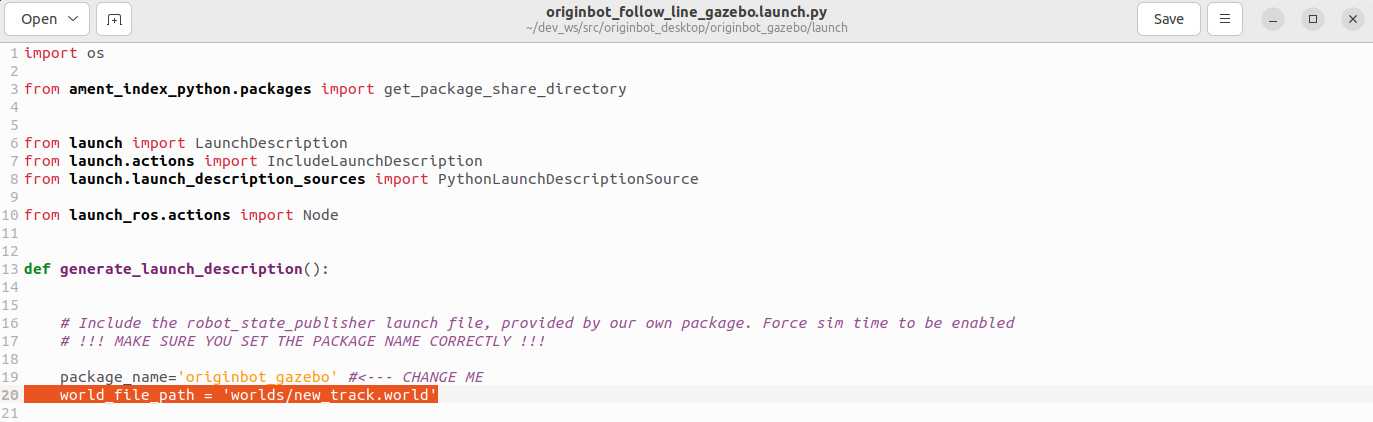
Save and close after modification.
Start the line patrol environment
Recompile the workspace in the root directory of the workspace to ensure that the above configuration takes effect:
Run the following command on the PC:
After successful startup, you can see a more complex map. You can try it yourself. You are welcome to share the successful results to the Guyuehome community!